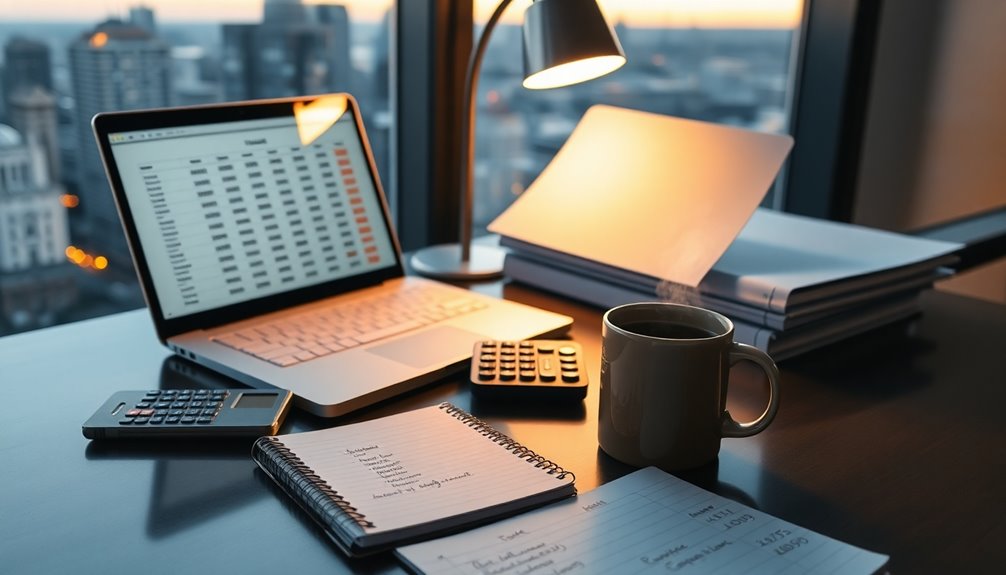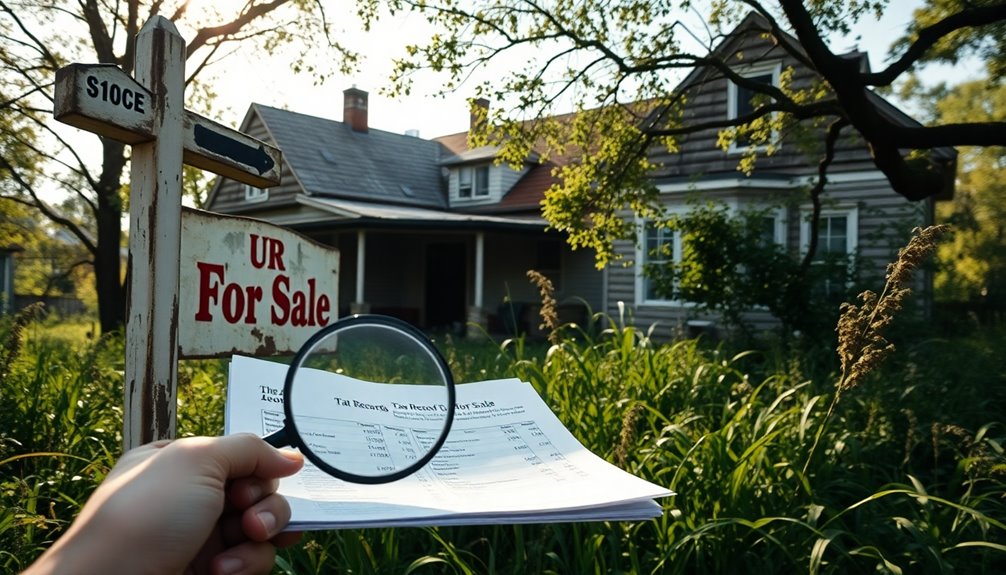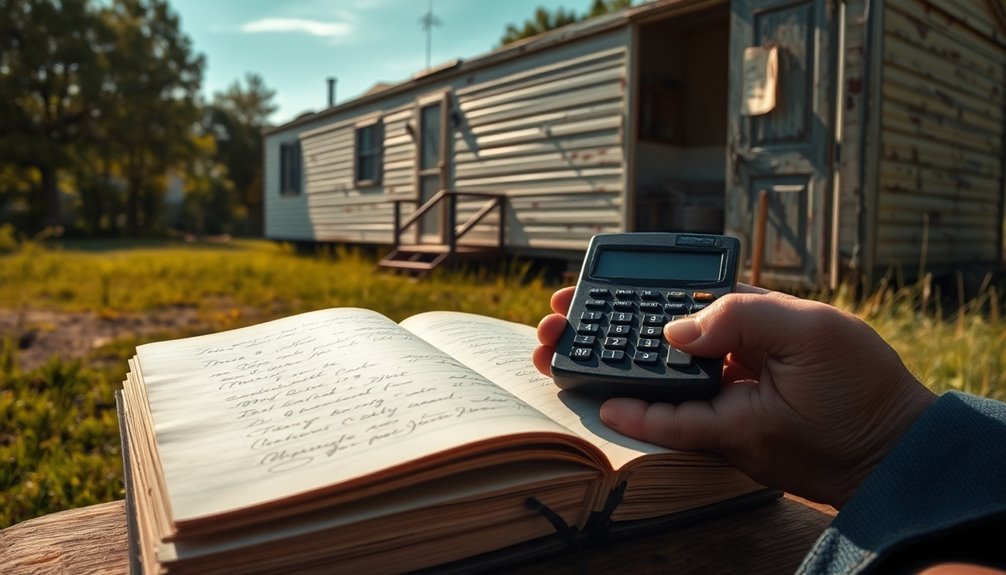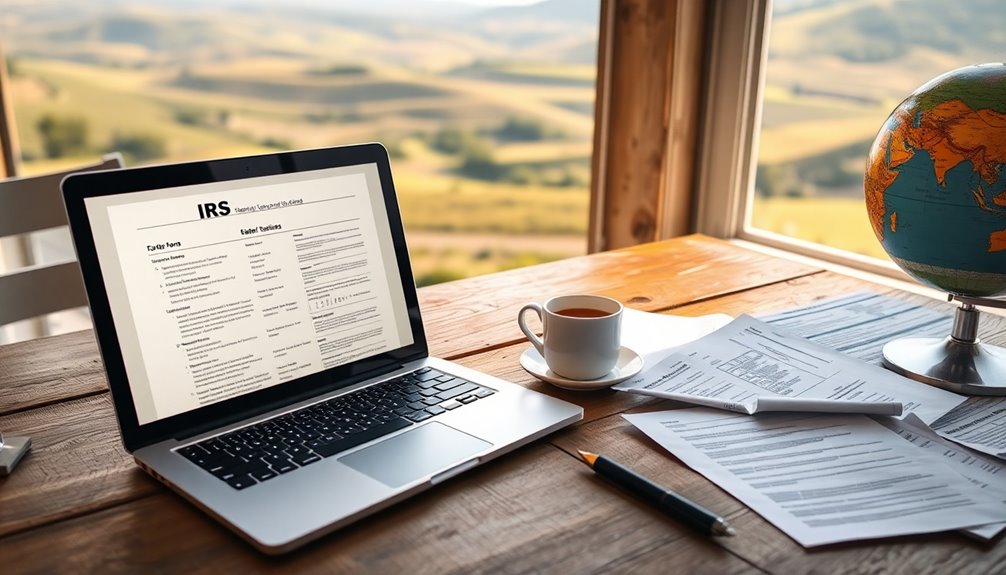To set up taxes on Shopify, start by going to your admin panel and navigating to Settings > Taxes and duties. Identify the regions where you need to collect taxes and enter your tax credentials. Configure shipping taxes to decide if they're included in shipping rates. Assign tax jurisdictions based on states or provinces, especially in the U.S., and input the applicable tax rates for those areas. Don't forget to categorize your products correctly to ensure accurate calculations. Regularly check and update your Settings to stay compliant with tax regulations, and there's more to explore on this topic.
Key Takeaways
- Access your Shopify admin panel and navigate to Settings > Taxes and duties to begin tax setup.
- Identify the countries and regions where you are required to collect taxes and enter the applicable credentials.
- Configure tax rates accurately for each jurisdiction and ensure shipping taxes are handled as per your business model.
- Utilize Shopify's product categorization to assign correct tax categories for accurate tax calculations on different products.
- Regularly review and update your tax settings to remain compliant with evolving tax regulations and maintain accurate records.
Setting Up Tax Regions

When you're setting up tax regions in Shopify, it's essential to ensure you're accurately collecting taxes where required.
Start by accessing the Shopify admin panel and navigating to Settings > Taxes and duties. Here, you'll identify the countries and regions where you need to collect taxes. For each region, enter your tax credentials, such as your VAT number or sales tax ID if applicable.
If shipping taxes apply, head to Advanced Options and decide if taxes should be included in shipping rates. After configuring the tax settings for each region, make sure to save your changes.
Next, you may want to assign tax jurisdictions. Click on each country or region to specify the states or provinces where taxes need to be collected, especially in countries like the United States.
Use the Manage Tax Collection link to monitor nexus thresholds. It's important to remember that Shopify does not calculate taxes automatically, so accurate configuration is crucial for compliance and effective pricing.
Finally, ensure that all products sold in a region have the correct tax settings applied. Check your product listings and use Shopify's categorization features to align tax rates with regional rules.
This careful setup will help you stay compliant and avoid any tax issues down the line.
Configuring Tax Rates
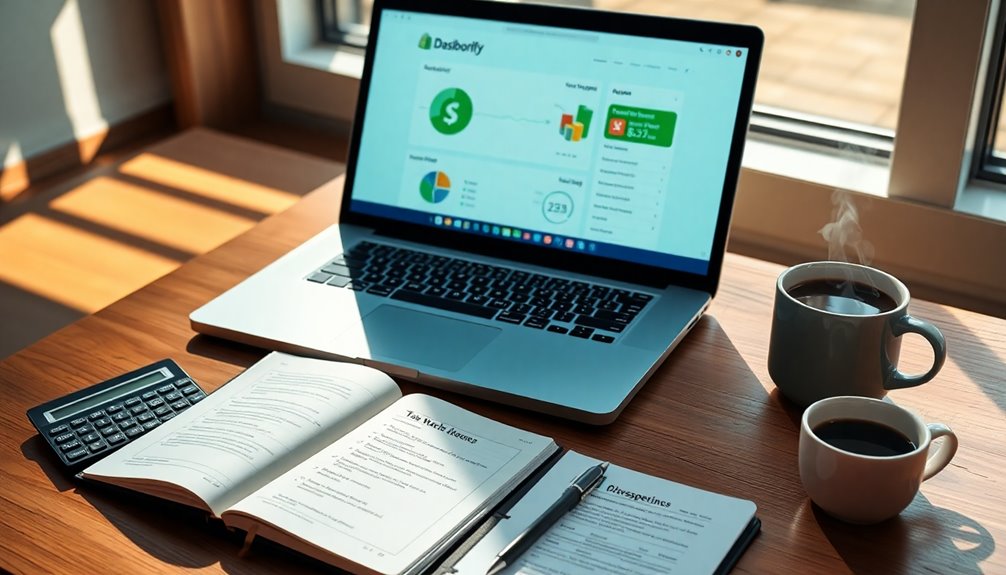
After setting up your tax regions, it's time to configure the specific tax rates that apply to those areas.
Start by accessing your tax settings through the Shopify admin. Navigate to Settings > Taxes and duties, then select the region or country you want to configure. Click on that region to edit its tax settings.
In the base taxes section, enter the applicable tax rates for the country and any specific regions. You'll need to specify whether the tax in that region is used instead of, added to, or compounded with a federal tax. It's important to ensure tax compliance by regularly reviewing tax settings to maintain accuracy.
If you want to apply the current sales tax rates for each state or country, you can use the Reset to default tax rates option.
Don't forget to save your changes after setting up the tax rates.
Additionally, consider categorizing your products to ensure the correct tax rates are applied based on local tax rules. You can assign tax categories to products in the Products > All products section.
Lastly, decide if you want to include sales tax in your product prices to streamline the checkout process.
Managing Tax Collection
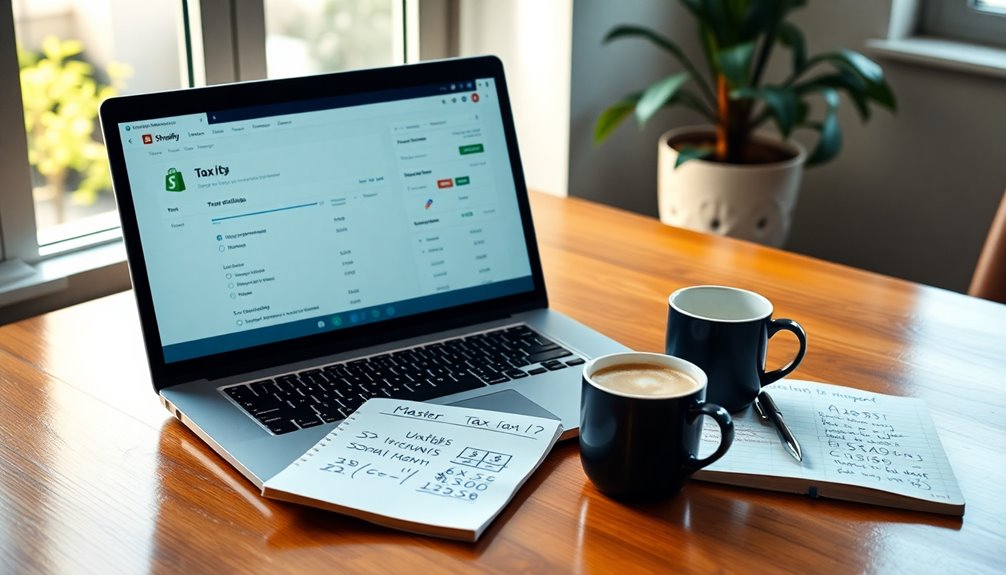
Managing tax collection on Shopify involves selecting the right tax service for your store's needs. You can choose from Shopify Tax, Basic Tax, or Manual Tax settings, or opt for a third-party tax service provider.
Shopify Tax offers automatic rate calculations based on your tax registrations and product categories, ensuring accuracy. If you're dealing with Managed Markets, remember that only Shopify Tax supports this feature. Additionally, it is designed to ensure compliance with local tax regulations, which is essential for maintaining proper business practices.
When it comes to tax calculations, Shopify provides hyper-accurate assessments using precise street addresses rather than ZIP codes. For displaying taxes, they can appear as a line item for both you and your customers, even if included in the product price. You also have options to include or exclude tax based on the customer's location.
Additionally, Shopify Tax generates filterable tax reports, helping you keep track of your tax liabilities and compliance requirements. It automates many aspects of tax collection, including updates on sales tax information and state-specific fees.
You can even manage exemptions and overrides automatically based on product categories, making it easier to stay compliant with local regulations.
Categorizing Products for Taxation
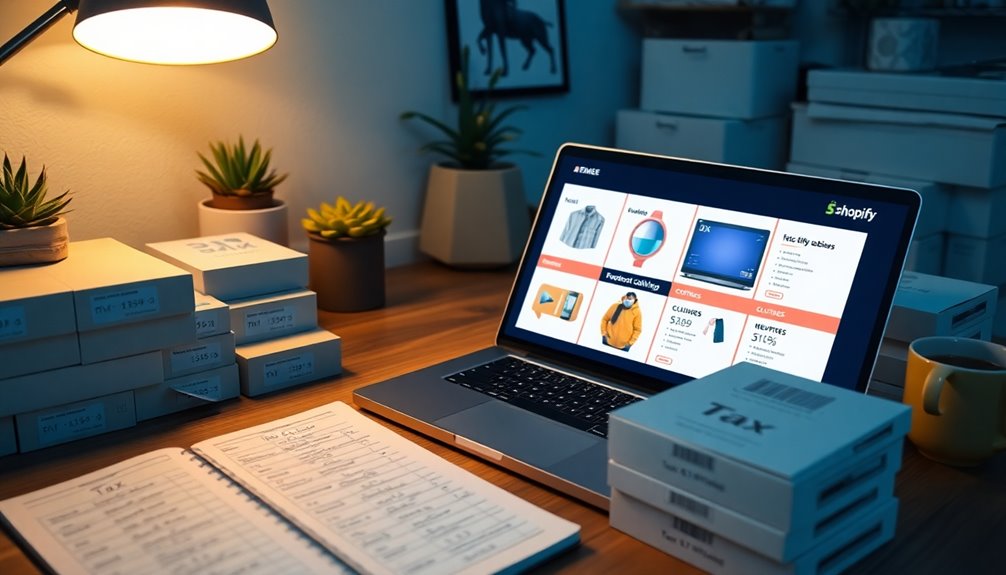
Tax collection isn't just about managing rates; it also involves proper categorization of your products. Assigning the right product categories is crucial for determining tax obligations and ensuring compliance. Shopify provides a Standard Product Taxonomy, which is a predefined list to help you categorize your items accurately.
To categorize your products, navigate to Settings > Taxes and duties > Regional settings > United States > Tax rate management > Uncategorized products. Here, you can use the bulk editor to add or confirm categories for your listed products. Shopify Magic may suggest categories based on product details, but it's essential to verify their accuracy. Additionally, using the right product categories can increase the accuracy of tax calculations and reduce the necessity for overrides.
Make sure all products are categorized; otherwise, they'll show up as Uncategorized, which could lead to incorrect tax calculations. Pay attention to category metafields to complete additional product information. Properly categorized products help automatically determine tax obligations, ensuring you're not overcharging or undercharging taxes.
Using Shopify Tax
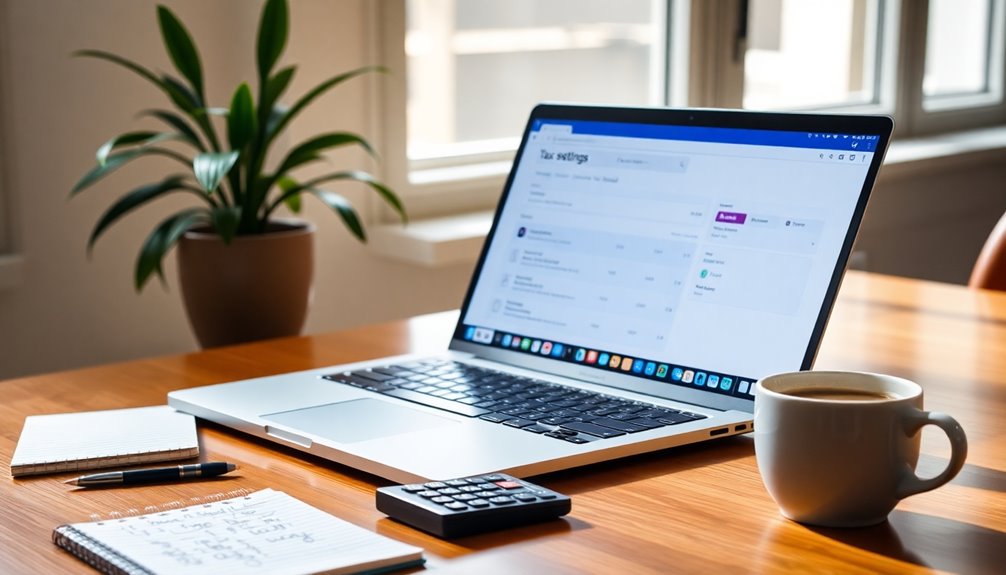
When it comes to handling your store's tax obligations, Shopify Tax offers a streamlined solution right within your admin dashboard. This feature is built into your store, making setup a breeze. You can enjoy the first $100,000 of US sales each calendar year without any fees.
Once you surpass that threshold, a calculation fee of 0.35% applies, or 0.25% if you're a Shopify Plus merchant, with a cap of $0.99 per order and $5,000 per year per region.
Shopify Tax ensures tax calculation accuracy through rooftop technology, which considers the customer's specific address rather than just zip codes. This advanced method covers over 11,000 US tax jurisdictions, reducing the risk of costly inaccuracies by capturing varying tax rates within regions. Additionally, it allows you to establish tax rates for retail locations with Shopify POS, ensuring that you remain compliant across all sales channels.
Additionally, Shopify Tax decodes each state's regulations, providing insights into where you need to collect taxes. This feature enhances your sales tax reporting, making filing easier and more precise.
If you also have a retail location, Shopify Tax automatically syncs with your Shopify POS, ensuring consistency and compliance for all in-person sales. With Shopify Tax, managing your tax obligations becomes efficient and effective.
Reviewing Tax Settings
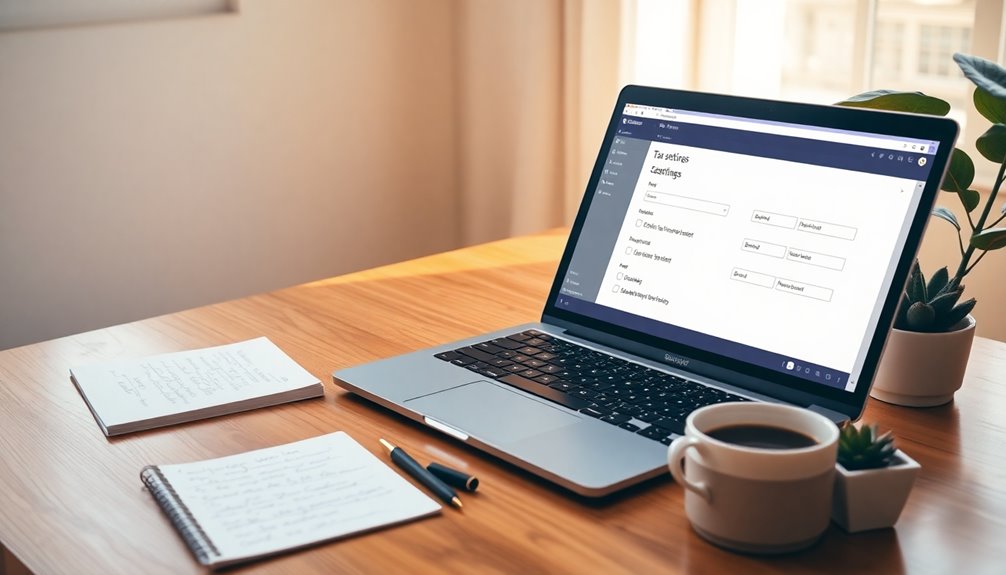
Regularly reviewing your tax settings is crucial to ensure accuracy and compliance. To get started, log in to your Shopify admin dashboard and navigate to Settings > Taxes and duties.
Check the Tax regions section to view your country and regional tax settings, ensuring that tax calculation is enabled under tax calculation.
Next, verify the tax rates in the Base taxes section for each country and region. Make sure tax rates are set to be used instead of, added to, or compounded with federal taxes, and confirm that the default tax rates are current. Location-based tax rates ensure that you apply the correct tax for each delivery region.
It's important to assign tax rates accurately to each tax zone you've created.
Don't forget to check the settings for state, province, or regional tax rates, ensuring they reflect the correct specifications.
Regular reviews of these settings will help you maintain compliance with any evolving tax regulations. If you suspect any discrepancies, consult with a local tax authority or a tax accountant.
Staying proactive about your tax settings will help you avoid costly mistakes and ensure you're meeting your obligations.
Making Adjustments as Needed
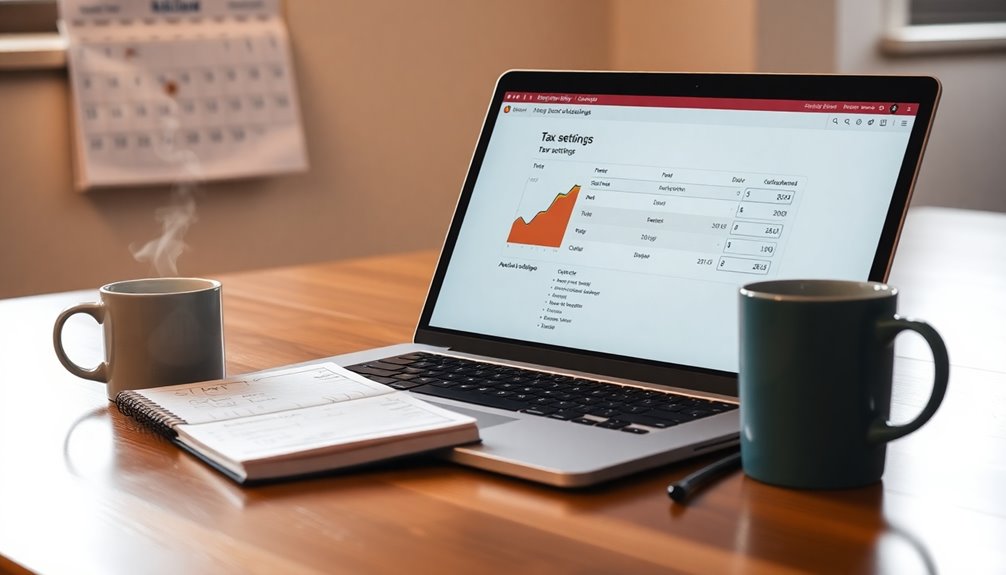
Occasionally, you'll need to make adjustments to your tax settings to keep up with changing regulations or business needs. Start by navigating to settings > Taxes and duties in your Shopify admin. Here, you can click on the specific region that requires tax rate adjustments.
In the Base taxes section, you'll manually specify the taxes for each state or region. Decide whether these taxes will replace, add to, or compound with federal taxes. It's important to ensure compliance with local and international tax laws to minimize legal risks.
If you need to customize tax settings for individual products, utilize Tax Overrides. Create a new collection in products > Collections to group products with different tax rates. You can set up manual Collections to add products one at a time, applying Tax Overrides based on categories and jurisdictions.
Don't forget to properly mark digital goods to ensure accurate tax calculations.
Additionally, consider how you want to handle taxes for shipping rates. Go to Settings > Taxes and duties to choose whether to include tax on shipping. Make sure your store location is part of shipping zones to ensure accurate calculations.
Always save your changes to keep everything updated.
Frequently Asked Questions
How Do I Know if I Need to Collect Sales Tax?
To know if you need to collect sales tax, first, determine your nexus.
If you have a physical presence, like a store or warehouse, in a state, you likely need to collect tax there.
Economic nexus laws may also apply if you exceed certain sales thresholds.
It's a good idea to check with local tax authorities or a tax professional to clarify your obligations and ensure compliance with state regulations.
What Happens if I Don't Set up Taxes Correctly?
If you don't set up taxes correctly, you could face serious legal and financial consequences.
Tax authorities might impose penalties, and you could end up owing back taxes and interest.
Your customers might be unhappy with unexpected charges, damaging their trust in your business.
Plus, you'll spend extra time fixing errors and dealing with potential audits, which can divert your attention from growing your business.
Staying compliant is crucial for your financial health and reputation.
Can I Use Third-Party Tax Services With Shopify?
Yes, you can use third-party tax services with Shopify.
Integrating services like Vertex, Avalara, or TaxCloud enhances your tax calculations, ensuring accuracy and compliance.
You'll need to set up an account with the chosen provider and connect it to Shopify.
This integration automates tax determination for various sales types and simplifies your reporting process, making it easier to manage your tax obligations effectively.
Just make sure to follow the setup steps for a smooth integration.
How Often Should I Review My Tax Settings?
You should review your tax settings regularly to stay compliant with changing laws and regulations.
Keep an eye on updates in state and local tax rules, and monitor any shifts in VAT thresholds if you operate internationally.
Whenever you expand into new regions or add products, reassess your tax rates and zones.
What Are the Penalties for Incorrect Tax Collection?
If you collect taxes incorrectly, you could face significant penalties.
Tax authorities might impose fines for under or overcollection, and interest on unpaid taxes can pile up. You may also deal with late filing fees and increased audits.
On a legal front, non-compliance could lead to lawsuits or even criminal charges in severe cases.
Plus, your business operations could suffer from disruptions and reputational damage, impacting customer trust.
Conclusion
Setting up taxes on Shopify doesn't have to be overwhelming. By following the steps outlined, you can easily configure tax rates, manage collections, and categorize your products effectively. Don't forget to regularly review your tax settings and make adjustments as needed to stay compliant. With Shopify Tax, you'll streamline the process and ensure you're covered. Now you're ready to focus on growing your business with confidence, knowing your tax obligations are handled!